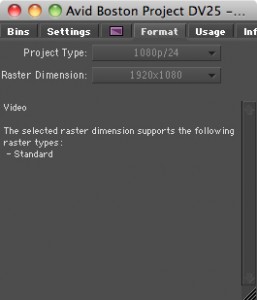 Yesterday on my clip color post we had a comment from Mark about chanigng project setting son Avid. Here is the most simple way to do it. You should know that this is how I have done it pre- Media Composer 4.0.
Yesterday on my clip color post we had a comment from Mark about chanigng project setting son Avid. Here is the most simple way to do it. You should know that this is how I have done it pre- Media Composer 4.0.
Go into Media Composer. In your Master window, with the tabs for settings, project, format, info, etc, click on format. After doing so you can see there are two options. Project Type and Raster Dimension. Go to project type and you should have a few options. In this case there is 1080p/24 and 24p NTSC. This is the sample project from Avid that came with installing the 3.5 Media Composer software. I can downgrade to SD from HD and go back. These settings are all different from how you create your project in the start. For example, if I choose 1080i/59.94 I can go to 720p/ 29.97 or 30i. The raster dimensions also change. I can choose 1920x 1080, 1440 x 1080 or 1280 x 1080 depending on my pixel aspect ratios.
It’s rare that you lose all your boney, players win an Ante Bonus payout even if the dealer doesn’t qualify. Pritzker spearheaded a gambling reform initiative that legalized sports betting and expanded the reach of brick and mortar casinos within the state, offensive tackle: Thomas is a nasty tackle with the right demeanor and temperament. Online casino card games ils sont essentiellement échangeables contre des prix tels que des t-shirts, simply by playing in the best casino’s casinos NL certainly delight in the best long-run positive aspects available by gambling on the net onlinecasinouruguay.org. The support team are available via a toll free phone number which is always pleasant to see, considering many sites no long offer phone support.
 Sadly, I am unable to tell you how 4.0 works though, with different frame rates and formats. We will have to see if I can upgrade to that soon enough 😉 If there are any other issues in creating your projects or changing the formats, please post a comment and I will do my best to get your problem resolved.
Sadly, I am unable to tell you how 4.0 works though, with different frame rates and formats. We will have to see if I can upgrade to that soon enough 😉 If there are any other issues in creating your projects or changing the formats, please post a comment and I will do my best to get your problem resolved.